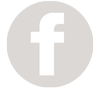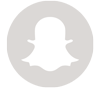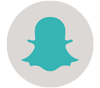.jpg)
On Sunday, 22 Jan 17, I posted a screenshot of our route to our Full Time RVers group in Facebook.
The original post can be seen here.
But if you’re not a part of the group, here’s a screenshot so you can see what I’m talking about:
.png)
The official/semi-official route of our epic Swept Together RV road trip!
I got a lot of questions asking, “Which app did you use to plan out your trip?” or some variant of the question asking what we used to plan our route.
Here’s the answer: Google Maps!
Here’s how we did it:
- Sign in to your Google Account. If you don’t have one, sign up for one, it’s free.
- Go to https://www.google.com/maps
- Click on the Menu on the top left-hand side of the page (looks like 3 bars)
.png)
- Then click on “Your Places”
.png)
- Next, click on “Maps”

- Then click “Create Maps”

- A new tab should appear.
- Click on the “Add Directions” button

- Start typing in each of the places you want to go!

There is a limitation, however, in that you can only do 10 points at a time. After that, you’ll have to click on the “Add directions” button again to make another set of 10 points. On the next set of points, I make point A the last point of my previous set so that the line on the map looks consistent.
Please let us know if you have any questions in the comments section! We’ll answer them as soon as we can!
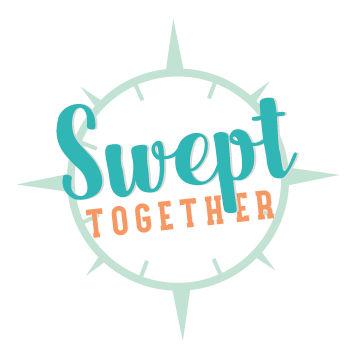
.png)
.png)
.png)
.png)